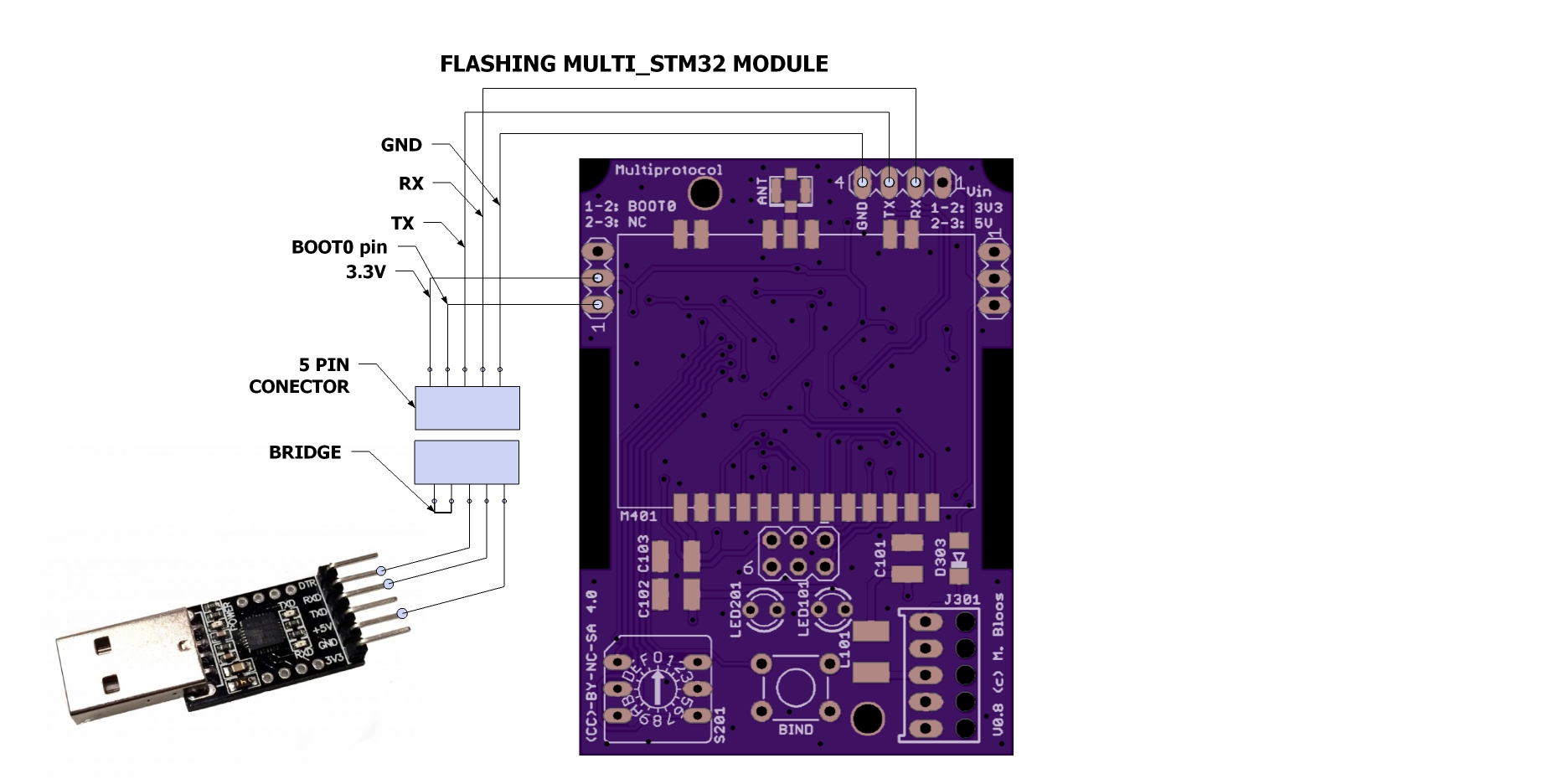8.3 KiB
Compliling and Programming (STM32)
If you are Compling for the Arduino ATmega328p version of the Multiprotocol Module please go to the dedicated Compiling and Programming ATmega328 page.
IMPORTANT NOTE:
Multiprotocol source can be compiled using the Arduino IDE using STM32 Core (Maple) and Arduino ARM-Cortex-M3 libraries. On all modules with STM32F103 microcontroller, the program flash memory on the microcontroller is large enough to accommodate all the protocols. You do not have to make choices on which protocols to upload. Also, it is likely that you used the Banggood 4-in-1 RF module and you will therefore have access to all the RF modules..
###Install the Arduino IDE and the Multiprotocol project
- Download the Arduino IDE. The currently supported Arduino version is 1.6.11 available for Windows and Mac OSX
- Download the STM32 Core and copy the Arduino_STM32 folder to:
- OSX:
Arduino.app/Contents/Java/hardware(you can open Arduino.app by Ctl Clicking on Arduino.app and selecting "Show Package Contents") - Windows:
C:\Program Files (x86)\Arduino\hardware
- Download the zip file with the Multiprotocol module source code from here
- Unzip and copy the source code folder
Multiprotocolto a folder of your choosing - Click on the
Multiprotocol.ino filein theMultiprotocolfolder and the Arduino environment should appear and the Multiprotocol project will be loaded.
###Prepare the Arduino IDE:
- In order to compile successfully you need also to modify a maple library file. In
....\hardware\Arduino_STM32\STM32F1\cores\maple\libmaple\usart_f1.ccomment out the 2 functions as shown below. This is required to have low-level access to the USART interrupt.
//void __irq_usart2(void) { usart_irq(&usart2_rb, USART2_BASE); }
//void __irq_usart3(void) { usart_irq(&usart3_rb, USART3_BASE); }
Now connect the flashing cable/FTDI to the multimodule,as described here.
- Run the IDE, and on the Tools menu, select Board and then Boards manager. Click on the Arduino DUE (32 Bits ARM-Cortex M3) from the list of available boards. You must do this step, it installs the arm-none-eabi-g++ toolchain!
- Close and reopen the Arduino IDE and load the Multiprotocol project.
- In arduino IDE under the Tools -> Board: select the Generic STM32F103C series board
- Click on the Verify button to test compile the before you make any changes. If there are errors check the process above and be sure to have the right version of the Arduino IDE.
###Preparing for STM32 microcontroller for firmware flashing
There are three options for flashing the firmware. The first (and strongly recommended) is flashing it while it is plugged into and powered by the transmitter. The second is flashing it out of the transmitter (the power is supplied by the 3.3V FTDI cable). The second option is very risky because if the 3.3V bridge jumper is not removed after flashing it will fry your RF module - you have been warned. The third is preparing the board for flashing with a USB cable.
The third method is definitely the easiest in the long-term, but it does require setting up the bootloader on the STM32 MCU.
####Option 1: Flashing with Tx power(highly recommended)
- Put the module in the Tx
- Place a jumper over the BOOT0 pins
- Connect your 3.3V/5V FTDI cable (USB - TTL serial) to Multiprotocol serial port. Connect only RX, TX and GND. Do not connect the 5V or 3.3V between the FTDI cable and the module - the power will be supplied by the transmitter. Connect the pins as follows:
- Module RX pin to FTDI TX pin
- Module TX pin to FTDI Rx pin
- Module GND to FTDI GND
- In arduino IDE under the Tools -> Board: check that you have selected the Generic STM32F103C series board
- Under Tools -> Upload Method: select Serial
- Click "Upload" and the sketch will be uploaded normally. This is valid for all arduino versions.
- Once the firmware has uploaded, remove the BOOT0 jumper.
If you have the module inside a box and to be inserted in TX bay, you may build a flashing cable like in the picture below. You can attach and solder a 5 pin header female and top outside the box.ALways insert first the USB serial device in USB port , and TX start after.
See below my module for reference
####Option 2: Flashing without Tx power
The key difference of this method is that the 3.3V FTDI cable must also provide power to the 5V circuitry during the flashing process. To do this, a jumper must be enabled connecting the 3.3V VCC to the 5V line.
If the module is powered through the transmitter and this jumper is enabled, then it will feed 5V throughout the 3.3V circuit and this will fry your RF modules. Do not plug the module into the transmitter before removing this jumper!
- Remove the module from the transmitter bay
- Set BOOT0 jumper
- Set the 3.3V jumper.
- Connect your 3.3V FTDI cable (USB - TTL serial) to Multiprotocol serial port (RX,TX,GND,5V). Connect the pins as follows:
- Module RX pin to FTDI TX pin
- Module TX pin to FTDI Rx pin
- Module GND to FTDI GND
- Module V to FTDI 3.3V
- In arduino IDE under the Tools -> Board: check that you have selected the Generic STM32F103C series board
- Under Tools -> Upload Method: select Serial.
- Click "Upload" and the sketch will be uploaded normally.
- Once the firmware has uploaded:
- Remove the 3.3V jumper!!!!
- Remove the BOOT0 jumper
- Check that you removed the 3.3V jumper
- Insert the module into the transmitter bay
####Option 3: Flashing with USB cable.
This method use USB connector on the STM32 V1.0 board or on the maple clone board.
- Install first maple USB driver by running the batch file found in Arduino STM32 package folder "..\hardware\Arduino_STM32\drivers\win\install_drivers.bat"
- Download the free STM32 flash loader demonstrator from ST.com and using a USB-TTL device (like FTDI cable) flash the STM32duino bootloader available from Roger Clark's great STM32 site here
- In Arduino IDE under "Upload method" select STM32duino-bootloader.
- After that select the correct serial port and and upload sketches normally in Arduino using USB port
###Flashing binary file:
If you want to flash a pre-compiled binary file (like the Release .bin files) you need specialized software and the FTDI cable.
- Set BOOT0 jumper
- Connect your 3.3V FTDI cable (USB - TTL serial) to Multiprotocol serial port (RX,TX,GND,5V)
- The other steps regarding power supply the same as previous recommandation regarding jumpers
For uploading binaries(.bin files) there is a specialized software you need to install on your computer.
Windows:
Download the ST Flash Loader Demonstrator from here: http://www.st.com/content/st_com/en/products/development-tools/software-development-tools/stm32-software-development-tools/stm32-programmers/flasher-stm32.html
Run the ST Flash Loader program. There are many tutorials on the web on how to use this program.For example
OSX:
To be checked.
###Report issues for the STM32 board You can report your problem using the GitHub issue system or go to the Main thread on RCGROUPS to ask your question. Please provide the following information:
- Multiprotocol code version
- STM32 version
- TX type
- Using PPM or Serial, if using er9x or ersky9x the version in use
- Different led status (multimodule and model)
- Explanation of the behavior and reproduction steps